How to restore the Outlook PST file backup on a new computer
Below are step by step instructions on how to restore the Outlook PST file backup on a new computer.
To find your Outlook default personal folder, open Outlook -> File -> Account Settings -> Account Settings...
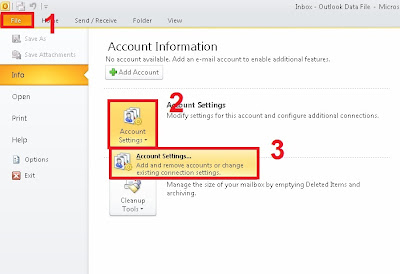
In the open window select the Data Files tab and click Open File Location…
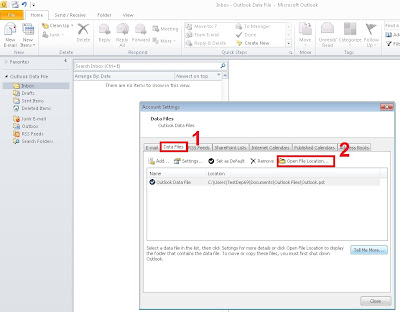
A new window will pop up showing you the location of your default personal folder. Minimize this window and close Outlook.
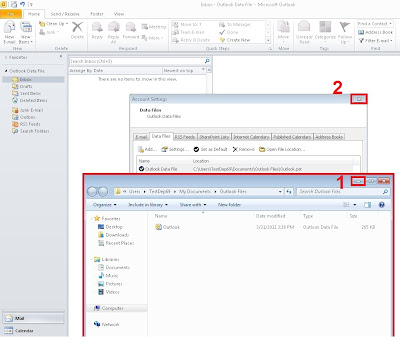
Locate the backup file on your computer. In this case, we can see it on the desktop.
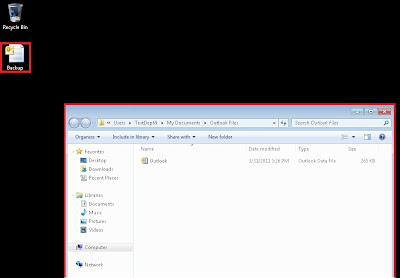
Rename this backup file to ‘Outlook’.
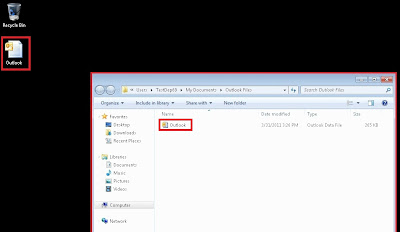
Copy and paste your backup file to your personal folder location and select Move and Replace.
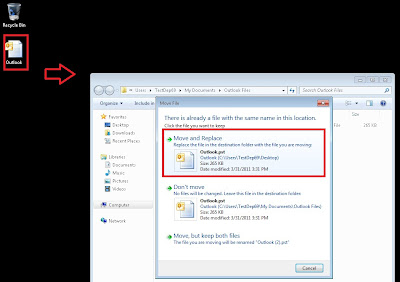
Open your Outlook. Your backup will be added to the Outlook folder list displaying all your backed up folders.
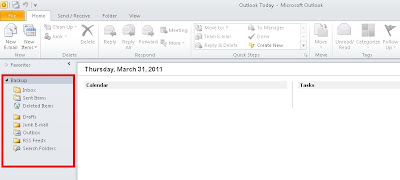
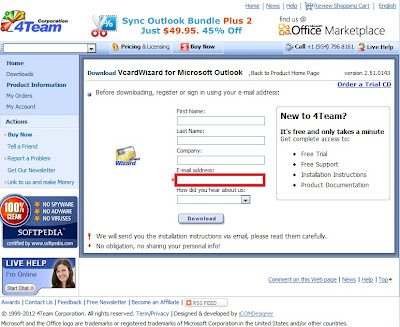

Comments
Post a Comment