How Google Sync end of life affected me? Sync2 - Alternative to Google Calendar Sync
Recently all Google Calendar Sync Free app users received an email from Google, that starting on August 1st, 2014 this app will no longer sync events between Google Calendar and Microsoft Outlook Calendar.
“Important Announcement about Google Calendar Sync
Almost two years ago, we announced that we ended support for Google Calendar Sync. Starting on August 1, 2014, this app will no longer sync events between your Google Calendar and Microsoft Outlook Calendar.
You can continue to access all of your Google Calendar events at calendar.google.com or on your mobile devices. Follow these instructions to uninstall Google Calendar Sync from your computer.
- The Calendar Team”
With Sync2, you can synchronize all your devices (phones, tablets, desktop and notebooks with Microsoft Outlook).
Before installing Sync2, follow these steps to uninstall Google Calendar Sync from your computer:
1. Click Start, then Control Panel.
2. Click Programs, then Programs and Features.
3. Select Google Calendar Sync.
4. Click Uninstall.
Note: The uninstall process might be slightly different depending on the version of Windows you are using.
The detailed Sync2 installation instructions will be sent to you by email, when Sync2 is downloaded, or can be found here: http://sync2.com/WebHelp/Sync2Help.htm#Features.htm.
If you need help to install and tune up Sync2, click here for our Free 5-star Support Service, and we'll be happy to help you.
Watch the video – How to synchronize your Microsoft Outlook with Google Calendar: http://youtu.be/w2gewOWqecU
And don't forget to grab a special promo code – GoogleCal that we created especially for our blog readers. Use it on the purchase page and get a 5% discount on Sync2 purchases until August 1st, 2014.
“Important Announcement about Google Calendar Sync
Almost two years ago, we announced that we ended support for Google Calendar Sync. Starting on August 1, 2014, this app will no longer sync events between your Google Calendar and Microsoft Outlook Calendar.
You can continue to access all of your Google Calendar events at calendar.google.com or on your mobile devices. Follow these instructions to uninstall Google Calendar Sync from your computer.
- The Calendar Team”
There is no need to get frustrated or panic!
Google Calendar Sync Free app users still have 15 days to find an alternative for Google Outlook Sync utility. 4Team Corporation offers you a tool for syncing your Google and Outlook Calendar – Sync2. Sync2 is a free-to-try desktop application. With Sync2 you can synchronize multiple Outlook Calendars, Contacts and Tasks with your multiple Google Accounts. Set up synchronization for all the services at once, or create separate profiles if you prefer. Sync2 allows you to set up two-way or one-way synchronization and choose the sync direction: from Microsoft Outlook to Google and from Google to Outlook. Another advantage of using Sync2 is that you get 1 year of free updates, free online technical support and the ability to re-activate the software if you replace your computer or had to make any changes in it.With Sync2, you can synchronize all your devices (phones, tablets, desktop and notebooks with Microsoft Outlook).
How to get Sync2:
Download Sync2 from: http://sync2.com/Download.aspx. Sync2 has a 14-day free trial period.Before installing Sync2, follow these steps to uninstall Google Calendar Sync from your computer:
1. Click Start, then Control Panel.
2. Click Programs, then Programs and Features.
3. Select Google Calendar Sync.
4. Click Uninstall.
Note: The uninstall process might be slightly different depending on the version of Windows you are using.
The detailed Sync2 installation instructions will be sent to you by email, when Sync2 is downloaded, or can be found here: http://sync2.com/WebHelp/Sync2Help.htm#Features.htm.
If you need help to install and tune up Sync2, click here for our Free 5-star Support Service, and we'll be happy to help you.
How to Sync Google Calendar events?
While creating a new Synchronization Profile, select that you want to use Internet for Microsoft Outlook synchronization and choose Google data to sync - just Calendar, Contacts, Tasks or all three. Enter the Google Account information when asked, and in a few moments Sync2 will sync your data automatically. Repeat the same steps on other computers participating in the synchronization process, using the same Google Account login.Watch the video – How to synchronize your Microsoft Outlook with Google Calendar: http://youtu.be/w2gewOWqecU
And don't forget to grab a special promo code – GoogleCal that we created especially for our blog readers. Use it on the purchase page and get a 5% discount on Sync2 purchases until August 1st, 2014.
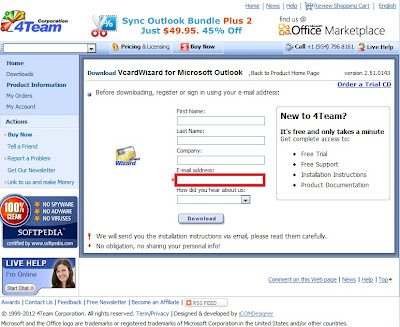

Comments
Post a Comment